Why I use Siri
I find it surprising to see how under-utilised Siri is, given the incredible speed, convenience and other productivity benefits it has to offer.
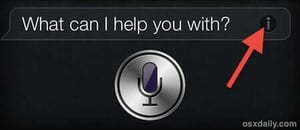
Siri has dramatically raised my productivity and reduced my stress levels (from not having to poke at my phone screen walking down the road). I just talk to my phone and it executes. It’s that simple!
The hardest part was getting myself into the habit of using Siri to interact with my iPhone instead of reaching for the keyboard on the screen. By applying a mindful approach I was able to master this very quickly.
Once that was done I felt like I was swimming in an abundant sea of time. Using mindfulness to cultivate the “Siri Habit” has been one of the best time saving hacks I’ve come across.
Note if you find this article useful you might want to check out my follow up post called Another 15 Siri Voice Commands for the iPhone to Win You Back Another Hour a Week
How to activate Siri
- Hold down the home button on your iPhone for a couple of seconds until you hear two brief beeps and see the image above appear on your phone.
- Once you see that image release the button
How to get the best results when using Siri
- Use the apple headphones and speak into the mike on the headphones (this gives you the best results) or hold the phone up to your mouth and speak directly into the mike (near the home button)
- Speak slowly and clearly pronouncing each word and syllable (the slower your internet connection the slower you have to speak)
Specific Siri Voice Commands that can make your life a lot easier while reducing your stress levels
There are several things you can do on your iPhone using Siri such as launch apps, call friends, send emails, read SMS messages … all without touching your screen.
Here are some specific voice commands you can use to save yourself hours a week (if you interact with your iPhone as much as I do) as you execute on your daily activities.
I’ve listed these commands in order of usefulness to me (the most useful being at the top).
Feel free to “say” any or all of these things to your iPhone (4S or above) and watch the magic happen!
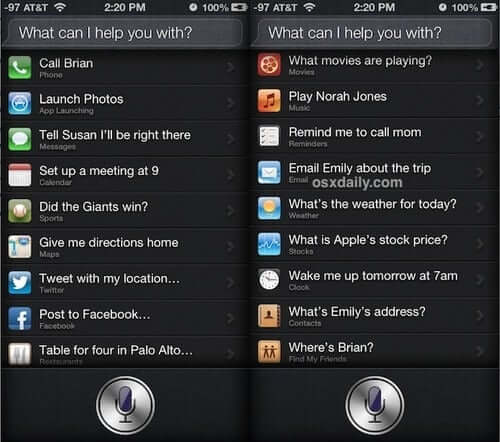
- Call (Name) – To make a phone call
- Launch (App name) – To launch an app
- Tell (Name) I’ll be right there – To send an SMS message saying “I’ll be right there”
- Play (artist name) – Play music by that artist
- Post to facebook – Posts status update to facebook
- Email (person’s name) about the trip – Sends an Email
- Give me the directions home – Provides directions home (provided home has been designated on your iPhone)
- Set up a meeting at 9 – Sets up a calendar meeting
- What is Apple’s stock price? – Get a stock price quote (very useful)
- What movies are playing? – Tells you which movies playing in local theatres
- Remind me to call mom – Creates a reminder on the Reminders app (this can also be used to update your OmniFocus inbox if you use the GTD approach)
- Wake me up tomorrow at 7AM – Sets iPhone alarm clock to 7am tomorrow
- What is (name)’s address? – Brings up person’s contact and address
- Note that I spent $12 on lunch – Very handy way to add Notes to your iPhone
- Define mitosis – WolframAlpha (for the tough questions) Love this one
There’s another one that almost made it to my top 15 : “What’s the weather like today?” – Returns a weather report via apple’s native weather app but I didn’t find this one to be particularly accurate and that’s why it didn’t make it onto my list
Siri gets a speed bump
A couple of months ago I noticed Siri’s performance improve dramatically (overnight) which leads me to assume some heavy duty updates were made to their servers. Anyway since then accuracy and response times on Siri have really improved.
A very comprehensive list of Siri voice commands
For a very comprehensive list of Siri commands check out this link from TUAW
Video of Siri in action
Here’s a video demo of Siri below.
Final Thoughts:
The funny thing is that most people know that Siri can a lot of this stuff but they don’t use it. Why? I think it’s force of habit. It took me some mindful focus to replace my tendancy to type on my iPhone with speech. Now when I want to send an SMS I don’t touch the screen of my phone … I just hold down the home button and I’m done in less than half the time it used to take me.
Remember next you have the urge to type something into your phone ask yourself “should I be talking to my phone right now instead of typing?” Over a period of 3 days this question transformed the way I used my time. I hope it does the same for you
What are your experiences with Siri? Are you facing any challenges with it? Let us know. Just click on the comments icon on the left at the end of this blog and go for it. Do you tend to forget to use Siri? What are some strategies you could put in place to change this? I look forward to hearing from you.
If you found this useful please share it with your friends on Facebook, twitter, linkedin or google+

-2.png?width=300&name=Untitled%20design%20(9)-2.png)