Back by popular demand
You unequivocally endorsed my first article on Siri called : My top 15 Siri voice commands for the iPhone to win you back an hour a week with your several thousand clicks.
Thank you for making that article the most read post on this site. Incorporating Siri into your routine interactions with the iPhone is difficult at first but it can be achieved using a mindful approach.
Here are another 15 Siri commands that can save you another few hours each week.
But before we jump into the ‘how’ Siri can save you hours each week let’s examine the ‘why’ you should use Siri.
How to activate Siri
- Hold down the home button on your iPhone for a couple of seconds until you hear two brief beeps and see the image of a microphone above appear on your phone near the home button
- Once you see that image or hear the two beeps release the home button
How to get the best results when using Siri
- Use the apple headphones and speak into the mike on the headphones (this gives you the best results) or hold the phone up to your mouth and speak directly into the mike (near the home button)
- Speak slowly and clearly pronouncing each word and syllable (the slower your internet connection the slower you have to speak)
Why Siri can be your best ally
Put simply, Siri can change the way you interact with you phone.
I barely input information into my iPhone via the keyboard anymore.
I just talk to it.
Just this one change saves me at least 2 hours a week if not more.
Not to mention the convenience that comes with not having to peer at that tiny keyboard as I walk down a crowded street hoping that I don’t bump into someone.
How to activate Siri

To activate Siri just hold down the home button on your iPhone for a couple of seconds until you hear two brief beeps.
That’s it. You’re on the air.
Siri does your bidding. Your wish is Siri’s command.
From here on in all the heavy lifting happens on Apple’s servers in Cupertino. You don’t need to poke at your tiny phone screen or keyboard any more.
Sound too good to be true? Well for once it isn’t!
Read on.
Specific Siri Voice Commands that can make your life a lot easier while reducing your stress levels
In my earlier post My top 15 Siri voice commands for the iPhone to win you back an hour a week I covered off several useful ways to interact with your iPhone using your voice rather than the keyboard.
Here are a few more voice commands for your iPhone. Thanks to these Siri commands you can safely saunter down that street without having to take your eyes off the road.
This time round I’ve touched on a few voice commands that make it really easy to get through to the phone settings that were previously (in iOS6) embedded 2 or 3 screens deep within the iPhone settings.
1. Turn on/off bluetooth – Turns on/off bluetooth on your phone. This used to require clicking through a few different screens within iPhone settings. Now it’s literally three words away.
2. Turn on/off wifi – Turns on/off wifi on your phone. Keeping your wifi turned off as a default probably saves your iPhone battery (from not having to constantly search for new wifi networks). Now you can just turn on your wifi when you’re in a wifi area that you trust and want to connect to.
3. Set the timer for 15 minutes – Another great facility that can be set very easily via Siri rather than having to click through multiple screens
4. What’s on my calendar for Thursday? – Tells you how many appointments you have for Thursday and brings up the calendar view for the day onto your screen
5. Play some blues – Plays blues music (shuffled) from your library. Great for when don’t quite know which song you want to hear but you do know what sort of music you feel like listening to.
6. Call him at work (while reading an email from a certain person) – Calls the person from whom you’ve received the current email on your screen. This one’s particularly useful. It allows you to jump from your mail application to your phone all with a few words. You don’t need to look up the person’s contact details at all. Wow.
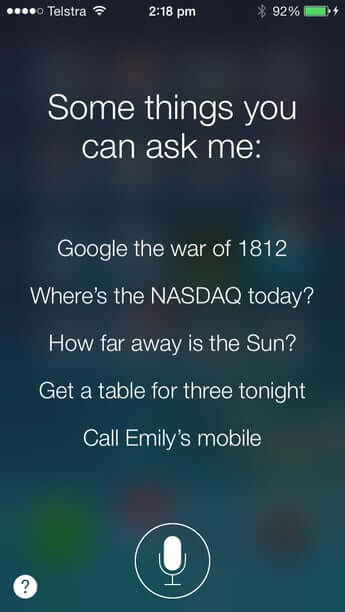
7. Wake me up tomorrow at 7am – Once again this is a very convenient way to set your alarm. Something that previously (in iOS6) was not so straightforward.
8. What time is it in Amsterdam? – Very useful facility if you often call people overseas. It’s very easy to find out the local time anywhere in the world without having to figure out time zones and time differences etc.
9. Read my notifications – Reads all your notifications to you. This is great when driving, provided you can resist the temptation to look at your phone screen.
10. Find coffee near me – Looks for coffee stores near you. Of course you need to have location services turned on for this to work. But you already knew that right?
11. Show me the football scores from Saturday – A really good tool for sports enthusiasts. Information that used to be at your fingertips is not on the tip of your tongue.
12. How many calories in bagel – This is particularly handy because it gives you a quick view on how much you’re going to be consuming. Great for sensible weight loss strategies aimed at measuring your calorific intake.
13. How many dollars is 45 british pounds – this converts any currency into your local currency. An excellent tool if you make a lot of purchases via amazon or ebay etc. Saves a lot of time and mental energy in trying to work it out yourself.
14. Where is Starbucks / McDonalds etc – Finds you the closest Starbucks / McDonalds outlet. Again you have to have your location services turned on for this to work.
15. Tweet “What are your favourite Siri commands hashtag iPhone hashtag Siri” – Sends the tweet that reads as follows ” What are your favourite Siri commands #iPhone #Siri”
Siri gets another speed bump with the iPhone 5S
I find iOS7 on the iPhone 5S to be much more responsive and accurate with Siri as compared to iOS7 on the iPhone 5. This is probably because of three reasons:
1. The A7 processor in iPhone5S is twice as fast as the A6 on the iPhone 5
2. The iPhone 5S has better 4G connectivity
3. The iPhone 5S has better wi-fi capabilities
With the release of the iPhone 5S and iOS7 Apple has really taken Siri up a notch. The best way to approach Siri is to treat it like a personal assistant. Ask it anything and see what happens. You’d be surprised with the amount of things Siri can actually act on – things you never imagined it could actually do.
When apple talked about Siri being a personal assistant they were quite serious about it. They have certainly gone a long way towards delivering on that promise.
For this reason alone I’d be happy to fork out the full price of an iPhone. The dividends in the form of saved time and added value to my life are multiples of the cost of the iPhone – just on the usability of Siri alone!
An investment that pays for itself is not only a good investment but a mandatory one. Don’t use Siri at your own risk. This product gives you a natural advantage that you’d be crazy to go without.
What are your experiences with Siri? Are you facing any challenges with it? Let us know. Just click on the comments icon on the left at the end of this blog and go for it. Do you tend to forget to use Siri? What are some strategies you could put in place to change this? I look forward to hearing from you.
